Add noise to the surface of a part to create ergonomic feature such as grip for knobs.
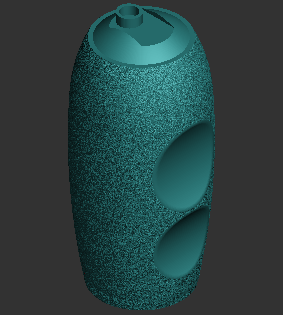
Note: Click Simple UI ![]() to switch between
the simple and the advanced User Interface. In the Simple UI, only the
tools for minimum workflow are visible.
to switch between
the simple and the advanced User Interface. In the Simple UI, only the
tools for minimum workflow are visible.
In the Prepare tab, click Add Noise.
Select Global or Local.

Selection tools are available for adding noise in local. Change to Local and click one of the following tools, and select area you desired.
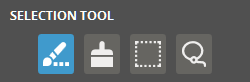
![]() Crease
- Select faces by growing selections. After you select a face
on the part, click and drag the mouse pointer upward to increase
the sensitivity of the selection. The selection is dynamically
increased. Dragging the mouse pointer downward has the opposite
effect, and decreases the sensitivity of the selection.
Crease
- Select faces by growing selections. After you select a face
on the part, click and drag the mouse pointer upward to increase
the sensitivity of the selection. The selection is dynamically
increased. Dragging the mouse pointer downward has the opposite
effect, and decreases the sensitivity of the selection.
![]() Brush
- Select faces by drawing on the part.
Brush
- Select faces by drawing on the part.
![]() Rect -
Draw a rectangle to select faces. Faces inside the rectangle are
selected.
Rect -
Draw a rectangle to select faces. Faces inside the rectangle are
selected.
![]() Lasso
- Draw a closed loop on the part. The loop automatically closes
when releasing the mouse button and faces inside the loop are
selected.
Lasso
- Draw a closed loop on the part. The loop automatically closes
when releasing the mouse button and faces inside the loop are
selected.
Select options.
Click Apply to add noise on the surface of the part.
Note: The Undo and the Redo are available until you exist the command by clicking Close (X).
Options
Preset
Save parameter changes as defaults for later use and restore them at any time you need.
![]()
![]() Set Defaults
- Click to set parameter changes as defaults for later use.
Set Defaults
- Click to set parameter changes as defaults for later use.
![]() Restore
Defaults - Click to restore any changes to the saved defaults.
Restore
Defaults - Click to restore any changes to the saved defaults.
![]() Restore
Factory Defaults - Restores any changes to the factory defaults.
Restore
Factory Defaults - Restores any changes to the factory defaults.
![]() Import Saved
Parameters - Click to import saved parameters.
Import Saved
Parameters - Click to import saved parameters.
![]() Export Parameters
- Click to export changed parameters for later use.
Export Parameters
- Click to export changed parameters for later use.
Parameters

Keep Color - Select to preserve color/texture information when adding noise to parts.

Note: When color preservation is not necessary, it is advisable to clear this option to speed up noise generation.
Displace By Color - Select to apply procedural texture by replacing the specified colors. This option is only available when the Keep Color option is enabled.

Modulate - Click to select the preset noise type and modulate its density.
Zero (Min. 0 - Max. 255) - Sets the zero point of color intensity to add noise by replacing the defined colors.
Tolerance (Min. 0 - Max. 255) -
Type - The following noise types are available. Select one of noise types.
|
|
|
Basic Noise |
Smoothed Noise |
|
|
|
|
Stipple Up |
Stipple Down |
|
|
|
|
Short Hatch |
Medium Hatch |
Long Hatch |
|
|
|
Uniform Region Borders |
Uniform Regions |
Uniform Regions and Borders |
|
|
|
Random Region Borders |
Random Regions |
Random Regions and Borders |
Density (Min. 0 - Max. 8) - Adjust the slider to control the density of noise in a unit range.
Granularity (Min. 0.05mm - Max. 10mm) - The density of the noise content in a unit range. The smaller granularity, the more dense and rough granules are created in a unit range.
Note: Select the Use Current option to use the density of triangles in the selection or in a mesh as the granularity level of noise.
Range (Min. 0mm - Max. 5mm) - The minimum unit range of granules. The smaller range, the more dense and small granules are created in a unit range.
|
|
|
|
|
|
|
|
|
|
|
|
|
|
|
|
|
|
Smooth (Min. 0 - Max. 8) - Adjust the slider to control the smoothness level of noise in a unit range.