Import part files directly into the current project. Imported meshes will be automatically healed. Supported file formats can be found under Supported Files.
In the Prepare or Print tab, click Import.
Select a 3dprint file(s) (3D Sprint native project file) or any supported file(s), and then click Open to import the file(s) into the application.
Note: Supported file formats can be found under Supported Files.
Note: Multiple files can also be imported by drag and drop from windows file explorer into the application.
Note: Multiple 3D Sprint files that use the same printer technology can be imported into a single platform for printing.
If the unit is not set an alert appears, select unit of imported file and click Set.
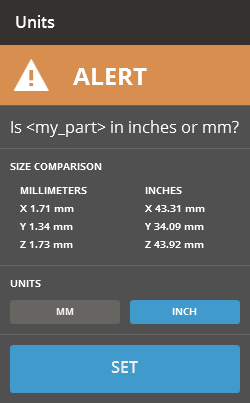
When importing an SLS Build File (.bpz), if the current printer setting do not match those in the .bpz file you will be given an option to import the parts only (if an SLS printer is currently selected) or import the part and change the printer settings to match those in the build packet, where able.
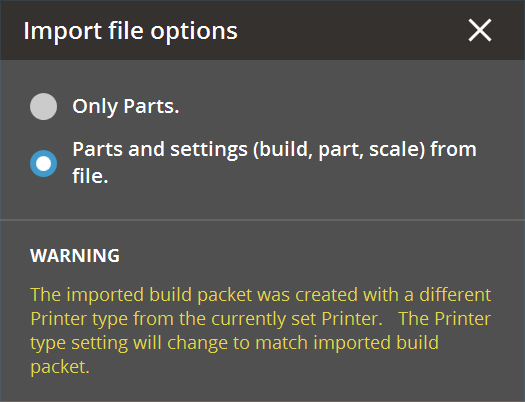
When the file is imported the file will be automatically fixed. Fixing all errors is not possible, so check the part after importing it for defects. This feature can be turned off in the application preferences.
See Also