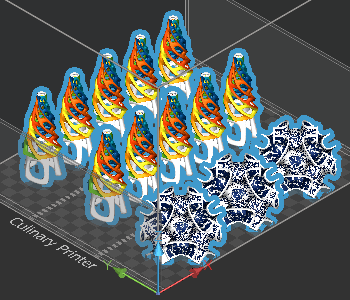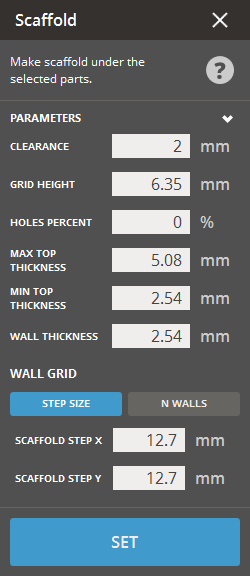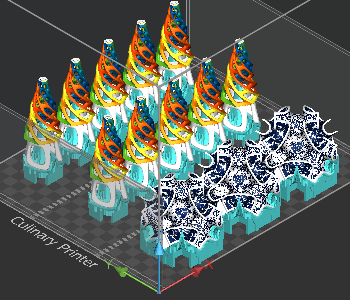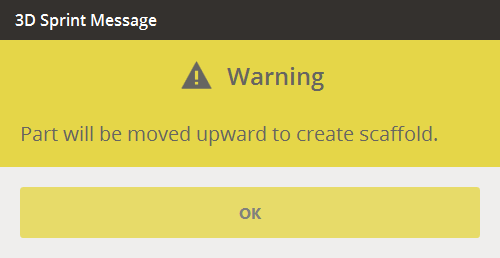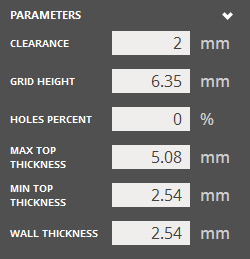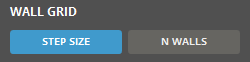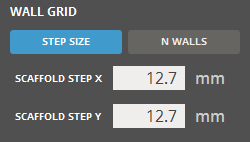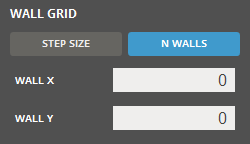Clearance (Min. 0mm) - Sets the clearance between the part and the scaffold.
Grid Height (Min. 0mm) - Sets the height of the grid.
Holes Percent (Min. 0% - Max. 100%) - Will create holes to drain access core material from the scaffold.
Max Top Thickness (Min. 0mm) - Sets the maximum thickness of the top part.
Min Top Thickness (Min. 0mm) - Sets the minimum thickness of the top part.
Wall Thickness (Min. 0mm) - Sets the thickness of the walls.