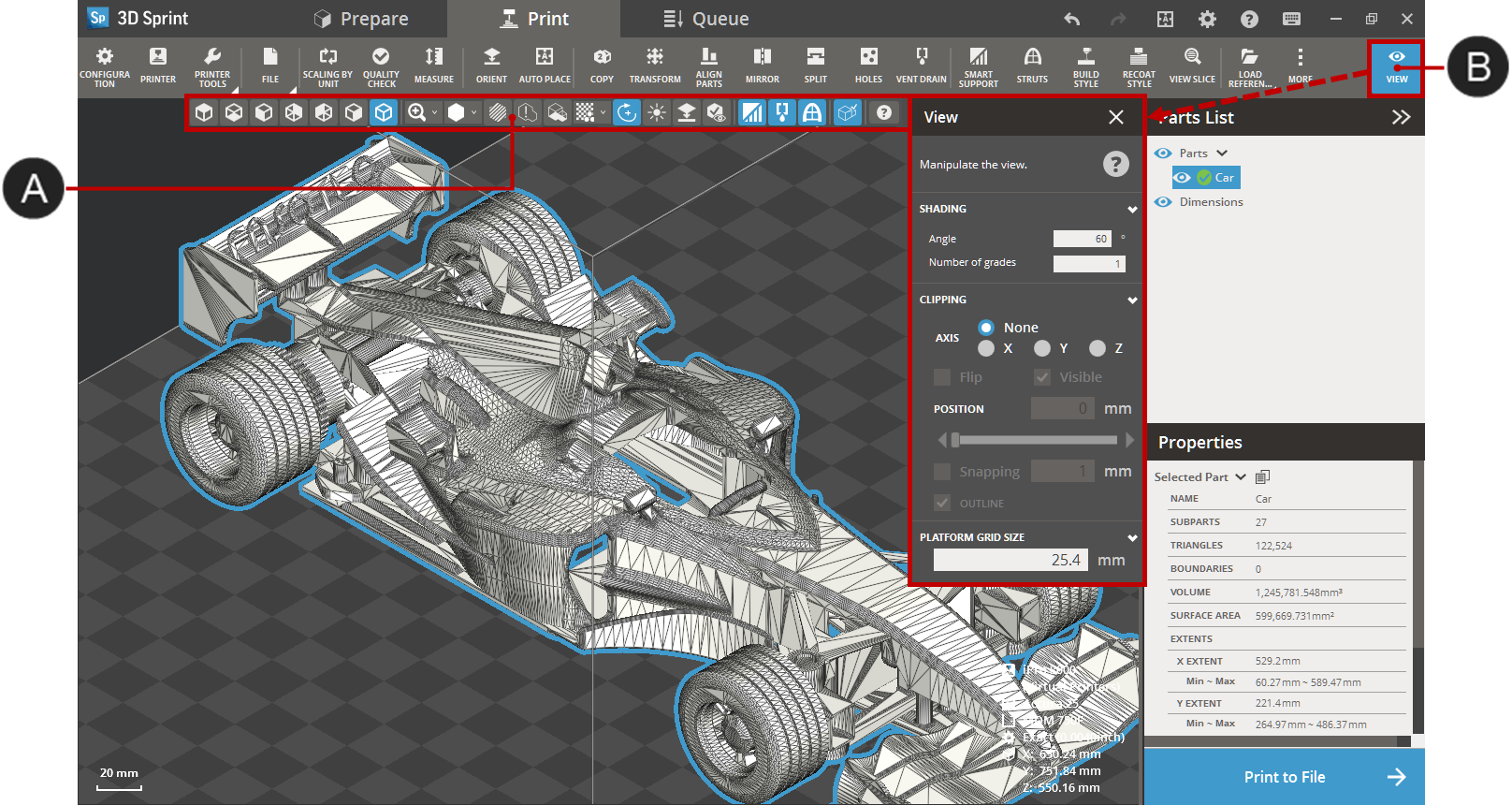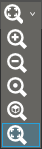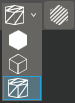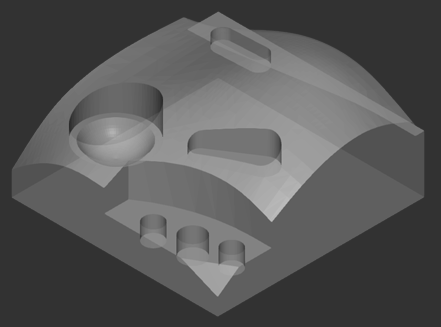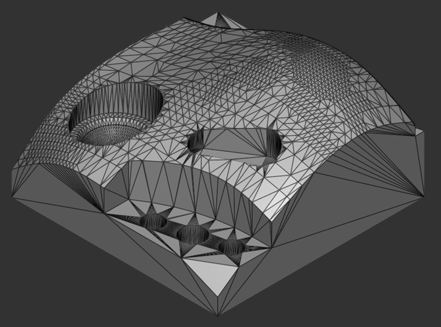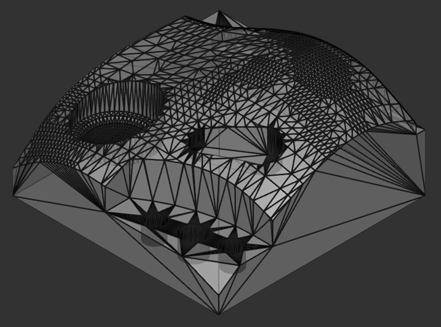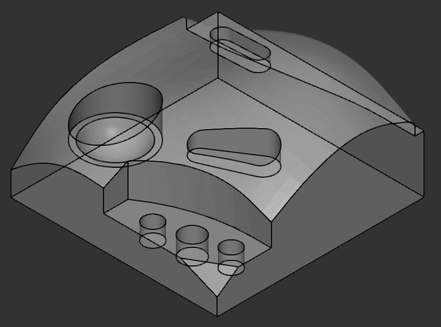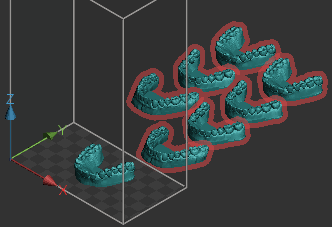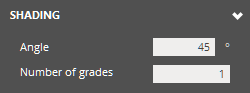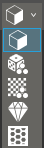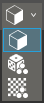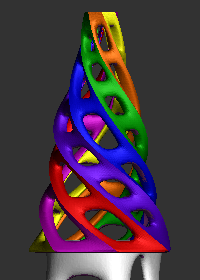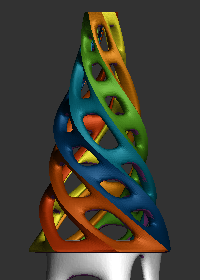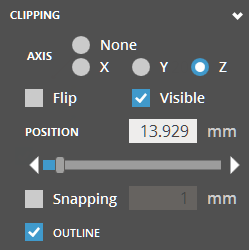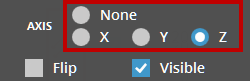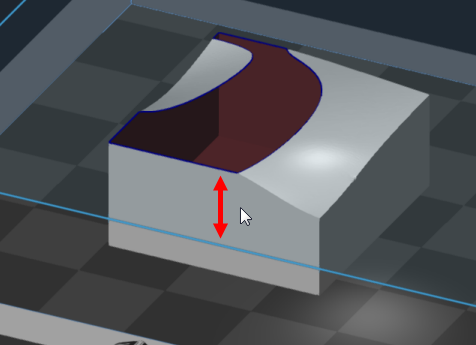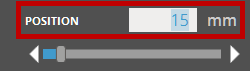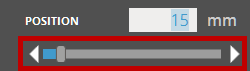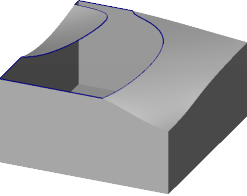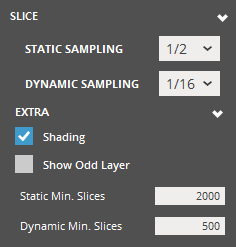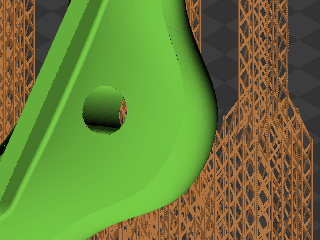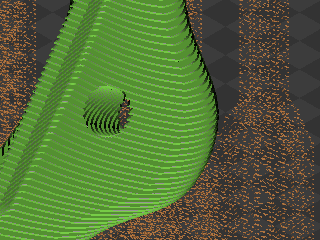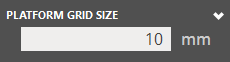Axis - Choose clip direction or
turn off clipping by clicking None.
To set the current view direction as the clipping direction, click
Camera  .
.
Flip - Reverses the clip direction.
Clip - Turn on or off clipping
visibility.

|

|
Clip On |
Clip Off |
Plane - Turn on or off clipping
plane visibility.
Outline - Turn on or off the visibility
of outline of clipped section.

|

|
Outline On |
Outline Off |
See Through -
Turn on or off the see-through mode when viewing the outline of
clipped section. Use this option to make the section transparent
and to see a clearer outline of the section.
Interactive -
Turn on or off the visibility of outline of clipped section while
changing clipping position. This option is available when the
Outline option is on.
Position - Enter position of clipping
plane or adjust the position by using the Position slider.
Snapping - Enter snapping distance.
The clipping-plane snaps to the specified snapping distances.
Tilt - Enter tilt angles of the
clipping plane. You can define tilt angles for the other two axes
based on the normal direction of the defined clipping plane. For
example, if there is a clipping plane with the X-axis as normal,
tilt angle 1 ( ) is an
angle rotated around Z-axis and tilt angle 2 (
) is an
angle rotated around Z-axis and tilt angle 2 ( )
is an angle rotated around Y-axis.
)
is an angle rotated around Y-axis.

![]() Top View -
View top.
Top View -
View top.![]() Bottom View - View bottom.
Bottom View - View bottom.![]() Front View - View front.
Front View - View front.![]() Back View - View back.
Back View - View back.![]() Left View - View left.
Left View - View left.![]() Right View - View right.
Right View - View right.![]() isometric View - View isometric.
isometric View - View isometric.