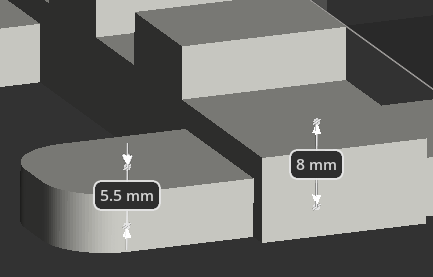Measure parts or part features and add dimensions, distance, angle and radius can be measured.
Note:
(NextDent 5100 Printer) Click
Simple UI ![]() to switch
between the simple and the advanced User Interface. In the Simple UI,
only the tools for minimum workflow are visible.
to switch
between the simple and the advanced User Interface. In the Simple UI,
only the tools for minimum workflow are visible.
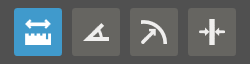
![]() Distance - Measures distance between
points, lines or faces.
Distance - Measures distance between
points, lines or faces.
![]() Angle - Measures an angle between
three points, two lines, line and face, or two faces.
Angle - Measures an angle between
three points, two lines, line and face, or two faces.
![]() Radius - Measures radius of a circular
feature by selecting a circle or arc, or 3 points.
Radius - Measures radius of a circular
feature by selecting a circle or arc, or 3 points.
![]() Diameter - Measures diameter of
a circular feature by selecting a circle or arc, or 3 points.
Diameter - Measures diameter of
a circular feature by selecting a circle or arc, or 3 points.
![]() Thickness - Measure thickness
of a thick feature by selecting a point.
Thickness - Measure thickness
of a thick feature by selecting a point.
Note: If a measured part is moved or deleted, dimensions and annotations will be deleted as well.
Selection
The measured feature is defined by selecting arcs/circles, points, lines or faces on the part:

Point

Line

Face
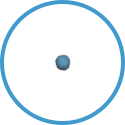
Arc / Circle
Arcs or circles will detected automatically. Hold Control to freely select a point on the part. To deselect current selection, click again on a selected feature.
Note: To clearly see what is being measured it can be beneficial to turn on edge or sharp edge-display in the View panel.
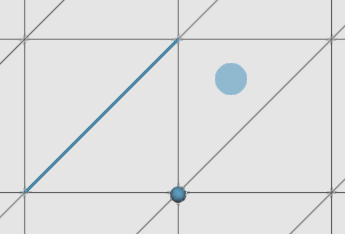
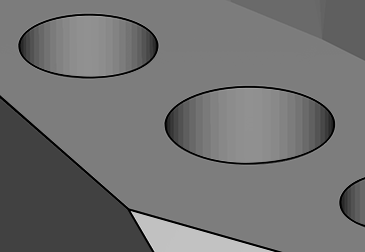
Move an annotation
To move a annotation, click and drag it into the new position.
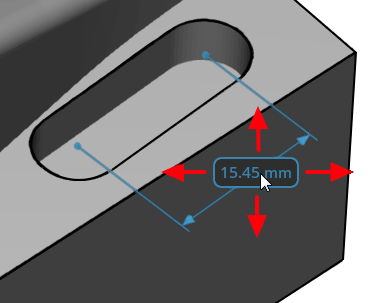
Clipping
Use clipping to measure a feature that is difficult to select. Or to measure a feature in a cross-section, lines, circles and arcs can be selected.
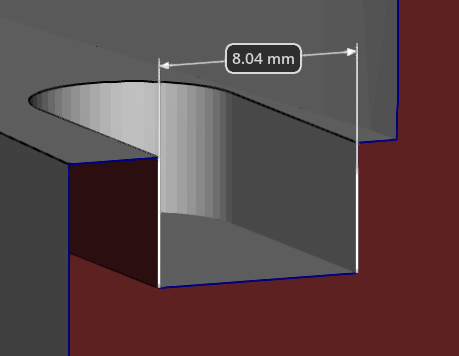
Dimensions list
All dimensions can be seen under dimensions in the parts list. Click to select a dimension, or hold Shift or Ctrl and click to select multiple dimensions. Click on the eye to show or hide the selected dimensions.
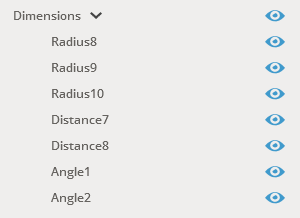
Remove Dimensions
Select dimensions, either by clicking on the dimension in the 3d view or in the dimensions list. Hold Ctrl or Shift to select multiple dimensions. And then press Delete.
Or, click Clear All to remove all dimensions.
Measure the distance between features, points, lines or faces.
Note: If the distance measured is between two planes, select points or faces to get a correct distance.
Note: If a circle is selected, the center point will be used.
How to use
In the command dialog, click Distance.
Select a circle, point, line or face. Two lines must be parallel to measure distance between them. Hold the Ctrl key to select a point anywhere on the part.
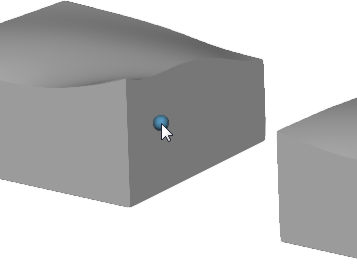
Select second entity to measure to.
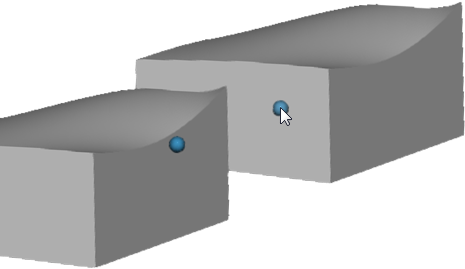
The distance is shown.
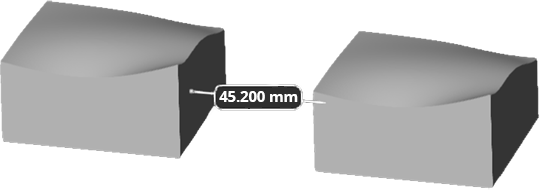
Measure the angle between three points, two lines, line and face, or two faces.
How to use
In the command dialog, click Angle.
Select two faces, edges or three points. Hold the Ctrl key to select a point anywhere on the part.
Note: Select three points in order:
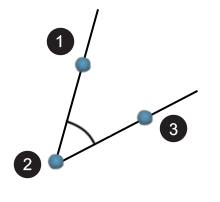
The angle between them is shown.
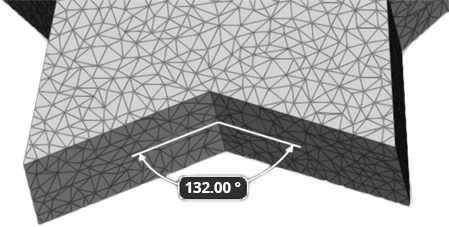
Measure radius of a circular feature on the part.
How to use
In the command dialog, click Radius.
Select a circle, arc or three points on a circular feature. Hold the Ctrl key to select a point anywhere on the part.
The radius defined by the circle, arc or three points will be shown.
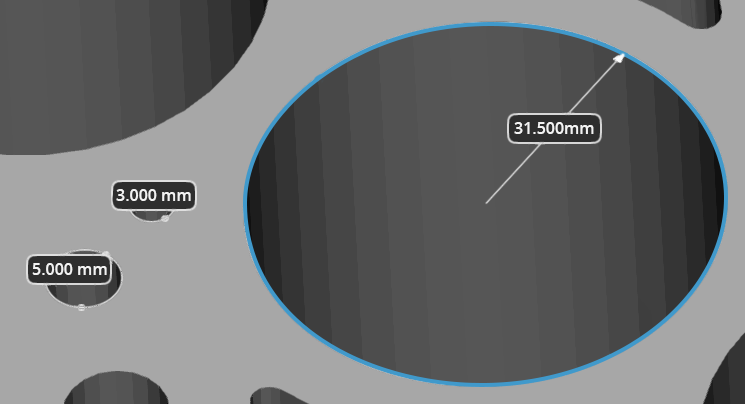
Measure diameter of a circular feature on the part.
How to use
In the command dialog, click Diameter.
Select a circle, arc or three points on a circular feature. Hold the Ctrl key to select a point anywhere on the part.
The diameter defined by the circle, arc or three points will be shown.

Measure thickness of a thick feature on the part.
How to use
In the command dialog, click Thickness.
Select a point on a thick feature.
The thickness between two opposite walls of a thick feature will be shown.