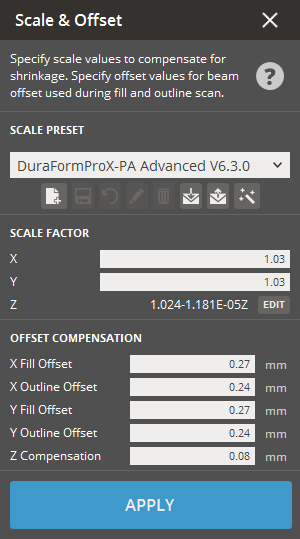
Supported Printers:
SLS-printers
3D Sprint provides tools for scaling and offsetting parts with simple and advanced options: simple changes where dimensions are multiplied by constants, and more complex ones where dimensions can vary non-linearly and use tables of values or formulas.
You will typically want to increase the size of a part slightly to compensate for shrinkage during the SLS process; this is called scaling the part. You can apply a different scale factor in each direction (X, Y, and Z). To scale parts, select the Scale & Offset option from the Print tab.
You can determine scale values by measuring parts and hand-calculating their variance from the desired dimensions, or use 3D Sprints Scale & Offset Wizard to perform the calculations.
Note that these changes are actually applied at the slicer and the part scale and offset preview can be toggled with the Show Scaled Parts option under View.
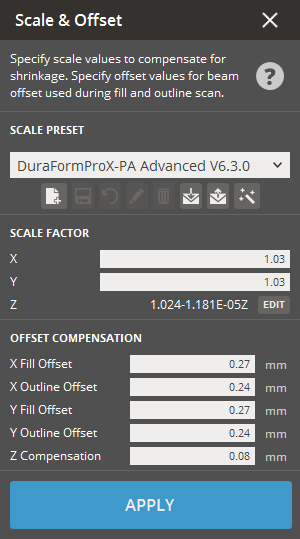
Scale Factor
You can apply a different scale factor in each direction (X, Y, and Z). Each scale factor can be set as a constant or a formula.
To change a scale factor:
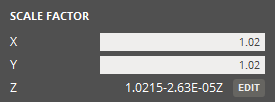
Change the z scale either as a constant;
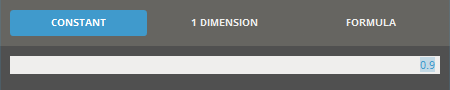
Constant scaling uses a constant value you supply and multiplies all the dimensions on the selected axis by that constant. Using a constant value of 1.01 on the X axis, for example, increases the dimensions along the X axis by 1 percent.
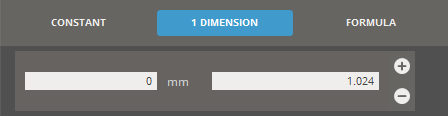
You can use 1D (one-dimensional) scaling in the
Z axis. 1D scaling defines scale zones along the Z axis. The dialog
bogs contains a table of Z heights and scale values. Fill out the
table by entering Z heights and the scale values you want the part
to have at those heights. The system interpolates values between the
values you specify. Use the Insert
Row ![]() and Delete
Row
and Delete
Row ![]() buttons if you need to modify your entries.
buttons if you need to modify your entries.
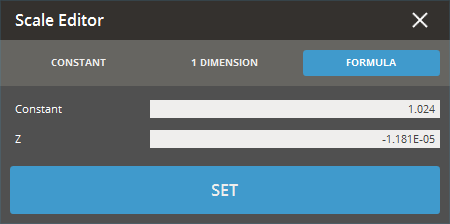
Formula scaling allows you to enter a one-dimensional linear formula to calculate the scale for the Z axis. Formula scale values are similar to the values calculated by the Scale & Offset Wizard, but when you use this scale method, you must calculate and enter the values yourself.
Offset Compensation
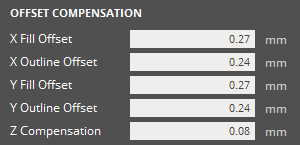
Fill and Outline Offsets in X and Y
The X and Y components of the beam offset values used during fill and outline scans. If these values are zero, two-dimensional beam offset is turned off during the fill; if they are nonzero, they represent half the width and height of the laser footprint.
Z Compensation
The SLS process tends to cause a small amount of growth on downward-facing part facets, which appears in the final part as additional part height, or Z-growth. Use the Z Compensation feature to improve part accuracy. It moves the surfaces of downward-facing facets up.
Loading and Saving Profiles
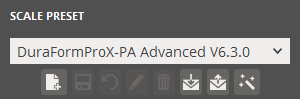
Scale and Offset presets can be saved and loaded in the Scale and Offset command.
To load a saved preset:
Click Import ![]() .
.
Select a preset file stored on the local machine.
Once the preset has been loaded, you can select it from the Scale preset drop-down list to apply it.
To export a saved preset:
Select a preset to export from the drop-down.
Click Export ![]() .
.
Choose a location, name the output file and click save.
To create a new preset:
Enter the values for each parameter.
Click New ![]() .
.
Enter a name for the Scale preset.
To update a preset:
Select a preset from the drop-down.
Enter the values for each parameter.
Click Update ![]() .
.
If necessary, click Rename ![]() to rename the selected preset and then change to a new name in the
Name box.
to rename the selected preset and then change to a new name in the
Name box.
To delete a preset:
Select a preset from the drop-down.
Click Delete ![]() .
.
To restore preset to the default values:
Click Restore ![]() .
.
Click OK on the dialog box.
See Also