Printer firmware updates will be checked for automatically and can be downloaded from the update server. You can also manually check for update of the current printer firmware. The method for updating your printer firmware may be different, for full information on how to update your printer firmware, please check the printer's User Guide.
Make sure that the correct printer is selected as Current Printer, set it using the Printer command in the Print module.
Note: The current printer can be seen in the Printer Information box on the bottom right of the view.
Firmware updates will be checked for, if not found you can use the Check for Updates command:
In the Print tab, click Printer Tools.
Click Check for Updates .
The application will check for updates of the firmware.
If an update is found, follow the instructions to download and install.
When the printer has installed the firmware and restarted, reconnect to the printer.
Firmware Compatibility
To ensure a good printable result, and a working connection, the application will check that a compatible version of the firmware is used. So after updating the application, to meet the minimum requirement, the printer firmware may also need to be updated before printing.
This will be checked before sending a print job, and a dialog will be shown if the printer firmware is not compatible, asking you to update the printer firmware or update 3D Sprint.
Note: If another user updates the printer firmware, you may need to update 3D Sprint or downgrade the printer firmware before using that printer.
Update a printer that is not connected to the internet
Some printers are on a network that is not connected to the internet. In those cases, a virtual printer can be used to download the firmware. After downloading, connect to the printer and install the firmware on the offline network (or via USB).
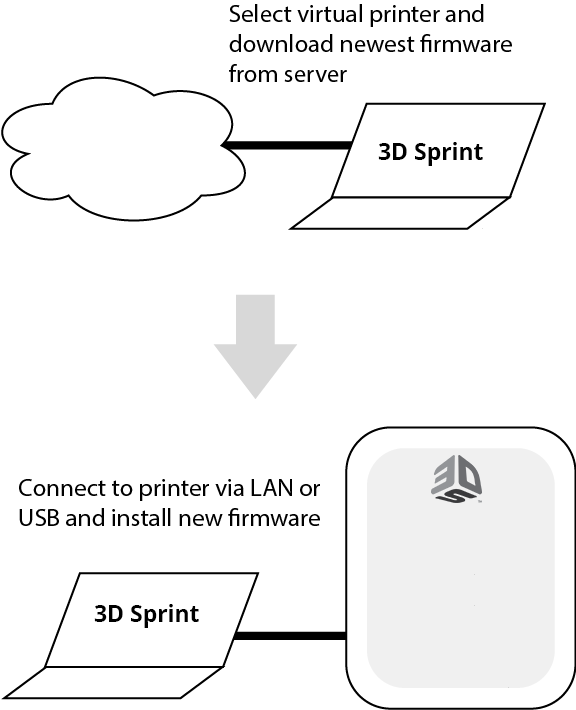
While the computer is connected to the internet, select a virtual printer of correct model as Current Printer, set it using the Printer command in the Print module.
Note: The current printer can be seen in the printer Information box on the bottom right of the view.
In the Print tab, click Printer Tools.
Click Check for Updates.
The application will check for updates of the firmware for the virtual printer model.
If an update is found, follow the instructions to download.
Connect to the actual printer via network or USB.
In the Printer Tools, click Check for Updates.
Follow the instructions to update the printer with the previously downloaded firmware.
See Also