Use Queue to handle ongoing prints and
queue of all your printers. The print queue is updated when switching
to the print queue and every 10 minutes,
click Refresh Printer List to
update the queue manually. The print queue is managed by the Print
Queue Agent.
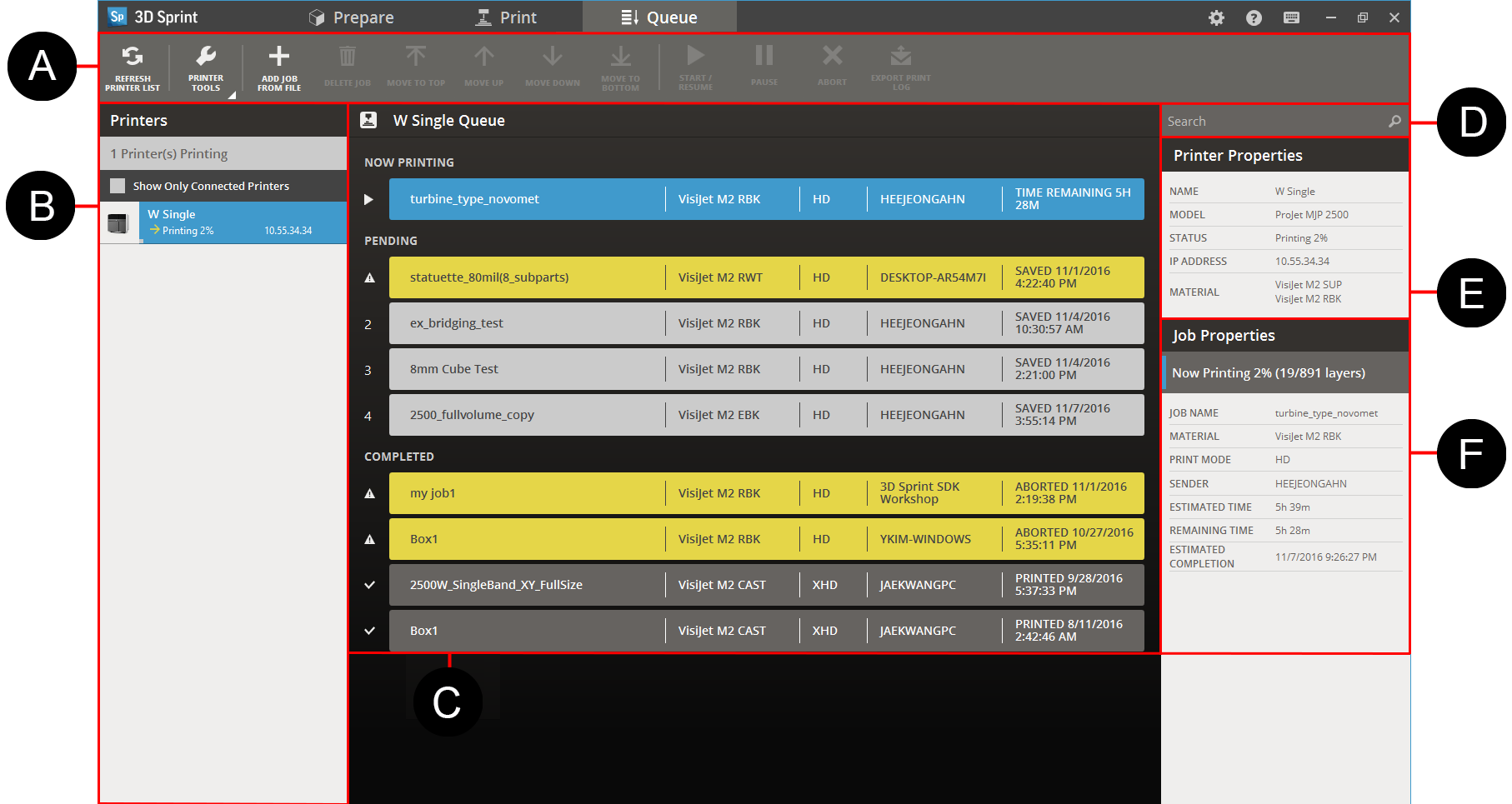
|
Toolbar to manage print jobs. |
|
Search for print jobs. |
|
List of connected printers. |
|
Selected printer properties |
|
Selected printers queue. |
|
Selected job properties |
Manage Queue
Manage the print queue by selecting print jobs and using the commands on the Toolbar. To start a print, for supported printers, select the print job in the top of the queue and click Start.
MJP-printers
Print jobs are handled by the printer, so print jobs submitted by other users will also be shown.
To pause an ongoing print, select the print job and click Pause
. To abort the print, click Abort
.
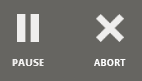
Delete and Move Jobs
To delete a print job, select it and click Delete Job.

To change the order of the print job, select a pending print job and click Move Up/Move to Top or click Move Down/Move to Bottom.
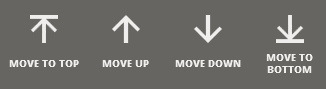
Completed print jobs are displayed in the bottom of the queue. Aborted print jobs are marked yellow, and failed print jobs are marked red.

Printer List
Select printer and see the all connected printers status in the Printers panel (selected printer will be highlighted):
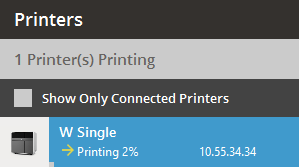
Select Show Only Connected Printers to hide disconnected printers.
Printer is printing:

Printer is disconnected:

Print queue has warnings that needs attention:

Printer Properties
See the selected printer's properties in the Printer Properties panel:
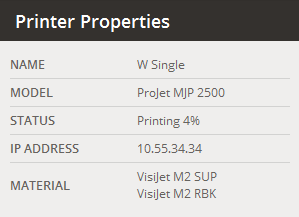
Job Properties
See the selected printer's properties in the Job
Properties panel (see
more information):
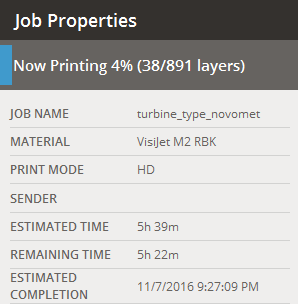
If there are any warning messages, they are shown in the Job Properties.

Add job from file
Use this command to add a print job to the queue using a supported job file (.mjpddd for MJP printers).
Click Add Job from File .
Click Browse and navigate to the print job file.
Enter Job Name.
Click Add to Queue.
The print job will be added to the queue.
Export Print Log
To save a print log, select a completed print job and click Export Print Log. It contains details about the print, such as completed time, total time and configuration.
See Also