Assign material to parts or subparts. It is possible to assign materials by selecting parts/subparts and then material or by selecting material first then parts/subparts.
Supported Printers:
ProJet MJP 5500X-E
ProJet MJP 5600

In the Print tab, click Material.
Note: To enable this command, multi-material mode must be selected in the Print Mode step of the Printer command. More information...
There are two ways of assigning material, by selecting parts or subparts first, or selecting material first.
Materials can be viewed by Material or Hardness.
Selecting material first:
Select a view mode. (For multi-material mode only)
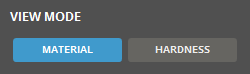
Select material in the palette or use the eyedropper tool to select a material from another part. Click on the material again to deselect it.
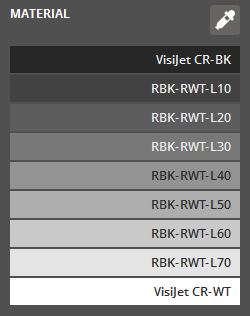
Click on a part or subpart to assign the material. Click and drag to assign multiple parts or subparts.
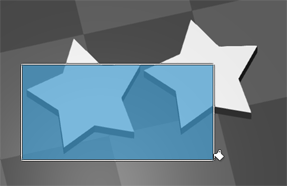
Note: To assign material to subparts that are not visible use the Clipping function in the View panel.
Selecting parts or subparts first:
Select parts or subparts, on the Print Platform or in the Parts List. Hold Shift to add to selection.
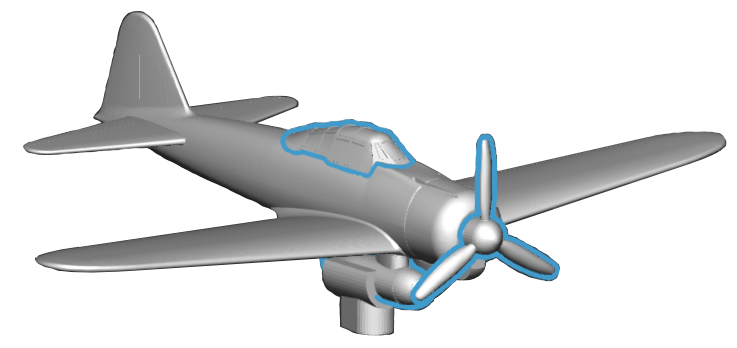
Click on a material to assign it to the selected parts or subparts.

Material Mixture Names
Each material mixture has a unique name explaining with Hardness (A,D), Lightness (L) or Mixture Ratio (R)
These values are described at the end 3 characters of a mixture name expressing the code and the value.
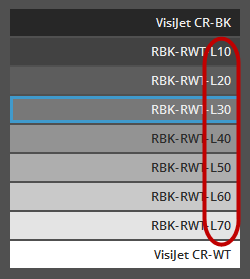
Hardness (A, D) Describes a material mixtures Shore value.
Shore A (A) values range from Extra Soft to Extra Hard.
Shore D (D) values range from Medium Hard to Extra Hard.

Lightness (L) describes the color gradient value between the two material colors of the material mixture.
Mixture Ratio (R) describes the blend ratio of the two materials used in the mixture.
Multi-material and Single-material modes
Some MJP-printers are able to print with multiple materials in the same print. When connecting to the printer using the Printer command, in the Print Mode step, single- or multi-material modes can be selected.
When using Single-material mode, only one material is loaded, and all parts will be printed using that material. This allows for a faster print time.
In Multi-material mode, two materials are loaded. The Material command can be used to select which materials to print for each part or subpart.
Material visibility
In the View command, you can set the visibility of parts with a certain material assigned to it. Hover the mouse pointer over a material to see which parts or subparts has that material assigned to them. Click on a material to toggle visibility on or off.
