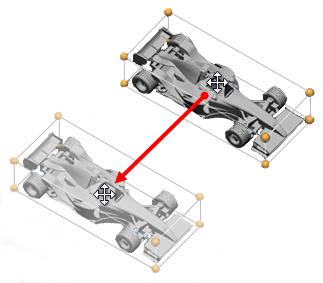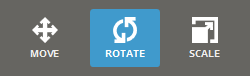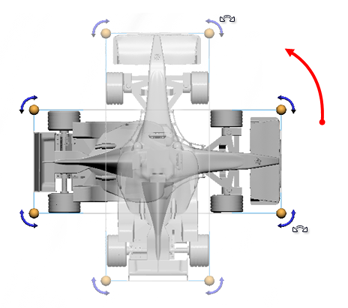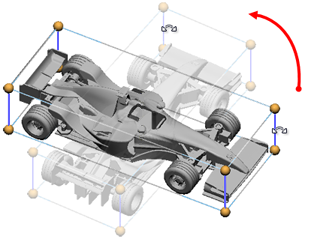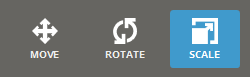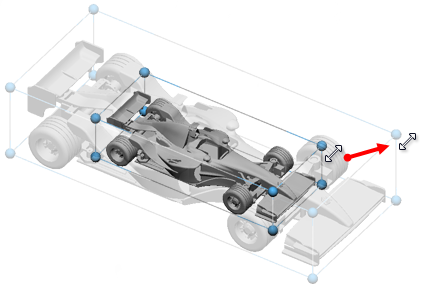In the Transform command each option allows changes to be made with mouse commands or use of absolute or incremental values for move, rotation or scale to be entered in the transformation panel.
Absolute Move - For move it allows changes to the position based on the platform origin. For rotate and scale it is based on the size or rotation of the part from the initial state of the command.
Incremental Move - Changes allow changes to the position, rotation or scale of a part, relative to its current position, rotation or size by entering a value and pressing Enter.
Note: A part is only effected by incremental changes along a single plane each time. Entering more than one value, only the last value entered will affect the transformation.
Select Snapping to enable snapping in fixed steps when using the mouse only, type the desired step value.
Select Dynamic Collision Check checkbox to check the collision between supports and other parts while transforming parts.
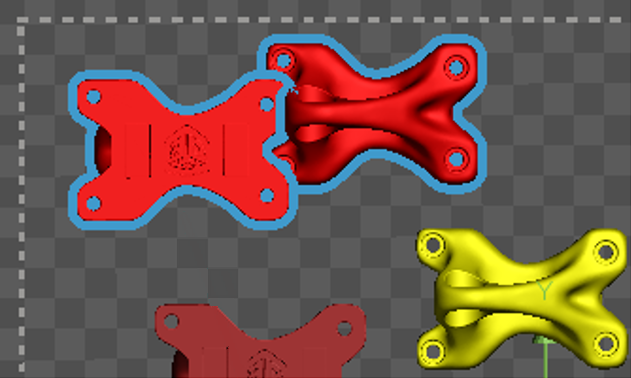
Select Fix Minimum Z to keep the minimum Z height as the lowest position of parts. When the lowest point of the part(s) locates under or above the minimum Z height, the application automatically moves the part(s) up to the Minimum Z height.
Note: If you want to keep the lowest position of a part on zero (0) height location, clear the Fix Minimum Z option and move the part to the position by typing zero (0) in the Z of the Absolute Move option.
If supports exist, select Keep Supports to keep the position of supports along the movement of a part. This is available in the Print tab.
Click Reset Transform to reset the part transform or click Move to Origin to move the selected parts to the platform origin (0, 0, 0).



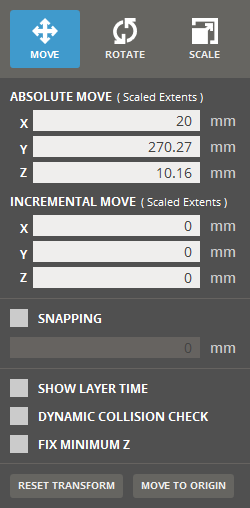
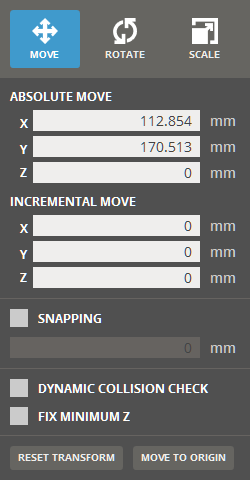
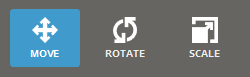
 .
.